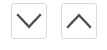Para Ocultar la Atribución de blogger, los créditos en las plantillas.
Ir a:
Diseño → Diseñador de plantillas → Avanzado → Añadir CSS
en el campo, para Añadir código CSS personalizado, agregamos el siguiente código:
Plantilla ► Editar HTML ► Click dentro del editor ► Ctrl+f ►
Buscamos
Nos localizara esta linea
cambiar true por false quedando de esta manera
Con este cambio habremos eliminado las limitaciones, habilitado la opción Eliminar el gadget.
Por ultimo vamos a:
Página principal ► Diseño ► Reconocimiento
/* Atribución de Blogger
----------------------*/
#Attribution1 {
display:none;
visibility:hidden;
}
Para Eliminar la atribución de blogger
Ir a:Plantilla ► Editar HTML ► Click dentro del editor ► Ctrl+f ►

Buscamos
Attribution1
Nos localizara esta linea
<b:widget id='Attribution1' locked='true' title='' type='Attribution'>
cambiar true por false quedando de esta manera
<b:widget id='Attribution1' locked='false' title='' type='Attribution'>►Guardamos plantilla.
Con este cambio habremos eliminado las limitaciones, habilitado la opción Eliminar el gadget.
Por ultimo vamos a:
Página principal ► Diseño ► Reconocimiento
Veremos que tenemos la opción Eliminar el gadget.